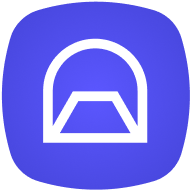Make.com Fundamentals: Building Your First Automation
Discover how to build your first automation with Make.com, the visual automation platform that connects your favorite apps. Learn core concepts and create a simple contact synchronization workflow using Airtable as your automation backbone.
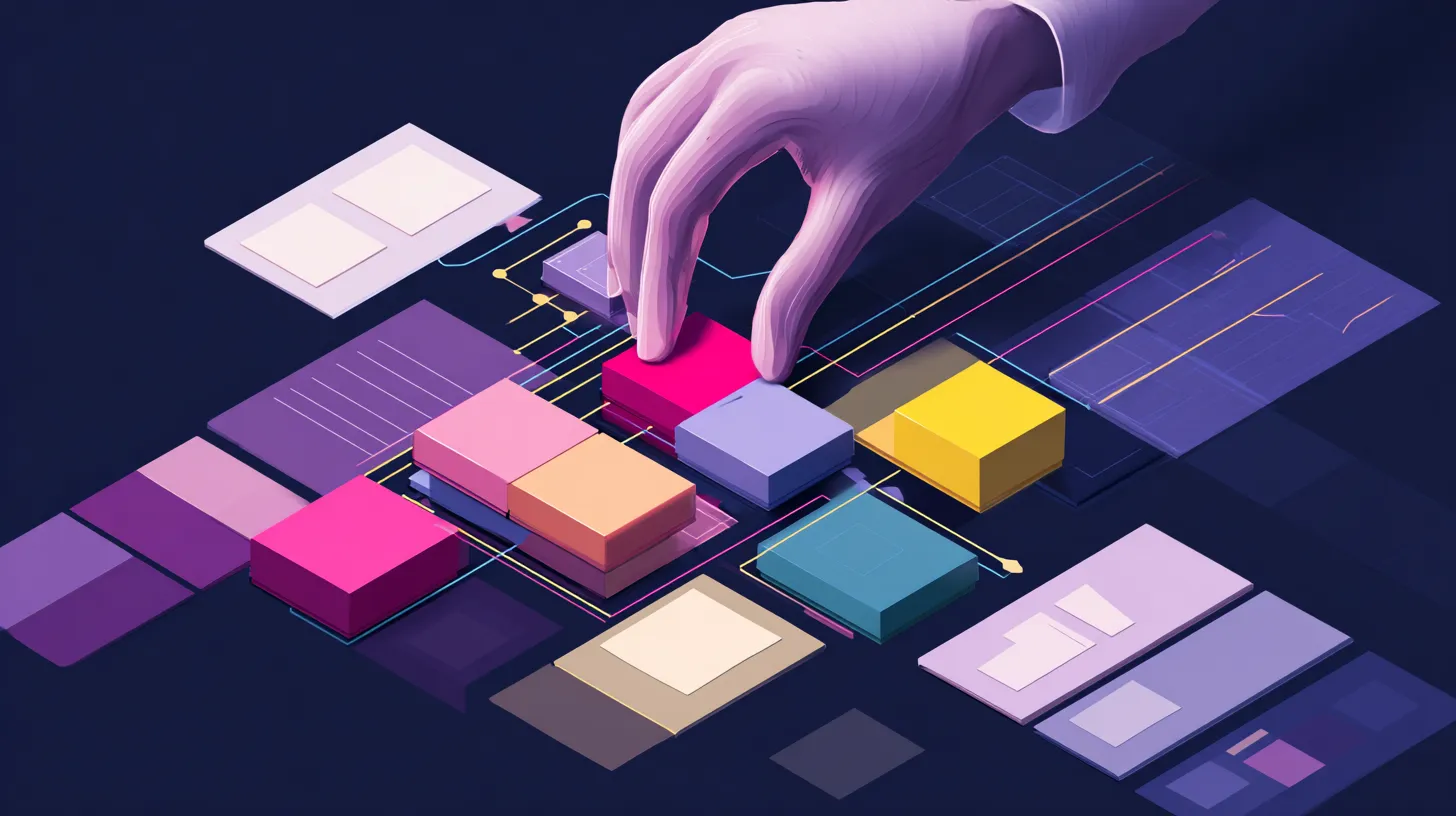
Picture this: You're managing multiple business tools—Airtable for your customer database, your email marketing service for email campaigns, and Slack for team communication. Every time you get a new contact, you manually add them to your email marketing service, update their status in Airtable, and notify your team in Slack. This repetitive process eats up hours of your valuable time each week.
There's a way to automate this entire workflow in under 30 minutes, without writing a single line of code. Welcome to the world of Make.com, where visual automation transforms how digital professionals work.
What is Make.com?
Make.com is a visual automation platform that connects your favorite apps and services through intuitive, drag-and-drop workflows called "scenarios." Think of it as the digital equivalent of a skilled assistant who never sleeps, never makes mistakes, and can handle multiple tasks simultaneously across dozens of different applications.
Unlike traditional automation tools that require coding knowledge, Make.com uses a visual interface where you build workflows by connecting modules—each representing an action in a specific app. Whether you're a creator managing content workflows, a solopreneur juggling multiple business tools, or a digital professional seeking operational efficiency, Make.com speaks your language.
Why Choose Make.com for Your Automation Needs?
- Visual Workflow Builder
Make.com's drag-and-drop interface makes complex automation accessible to everyone. You can see exactly how data flows between your apps, making it easy to understand, modify, and troubleshoot your workflows. - Extensive App Ecosystem
With over 1,000 supported applications, Make.com connects to the top SaaS platforms available today. From popular platforms like Google Workspace and Slack to specialized tools like Airtable and various email marketing services, the integration possibilities are endless. And if they don't exist, you can create your own custom connections to the other platform's API. - Advanced Logic Capabilities
Make.com handles complex conditional logic, data transformation, and multi-step workflows. You can create sophisticated automations that adapt to different scenarios and handle exceptions gracefully. This is very useful if the tools does not allow you to create advance automation setups. - Real-time Processing
Make.com processes data in real-time, ensuring your automations respond immediately to triggers. This responsiveness is crucial for time-sensitive workflows like customer support or sales processes.
Decoding Make.com: Understanding the Key Concepts
Before diving into building your first automation, let's establish the fundamental concepts that power every Make.com workflow:
- Scenarios - A scenario is your complete automation workflow—the entire sequence of actions that Make.com performs when triggered. Think of it as a recipe that tells Make.com exactly what to do, when to do it, and how to handle the data.
- Modules - Modules are the building blocks of your scenarios. Each module represents a specific action within an app, such as "Create a record in Airtable" or "Send a message in Slack." Modules are connected in sequence to create your workflow.
- Triggers - Triggers are special modules that start your scenario. They monitor for specific events—like a new record in Airtable or a new email in Gmail—and initiate the automation when those events occur.
- Actions - Actions are modules that perform specific tasks within your connected apps. They might create records, send emails, update databases, or perform calculations based on the data flowing through your scenario.
- Data Mapping - Data mapping is how you tell Make.com which information from one module should be used in another. For example, you might map a contact's email address from Airtable to the recipient field in your email marketing service.
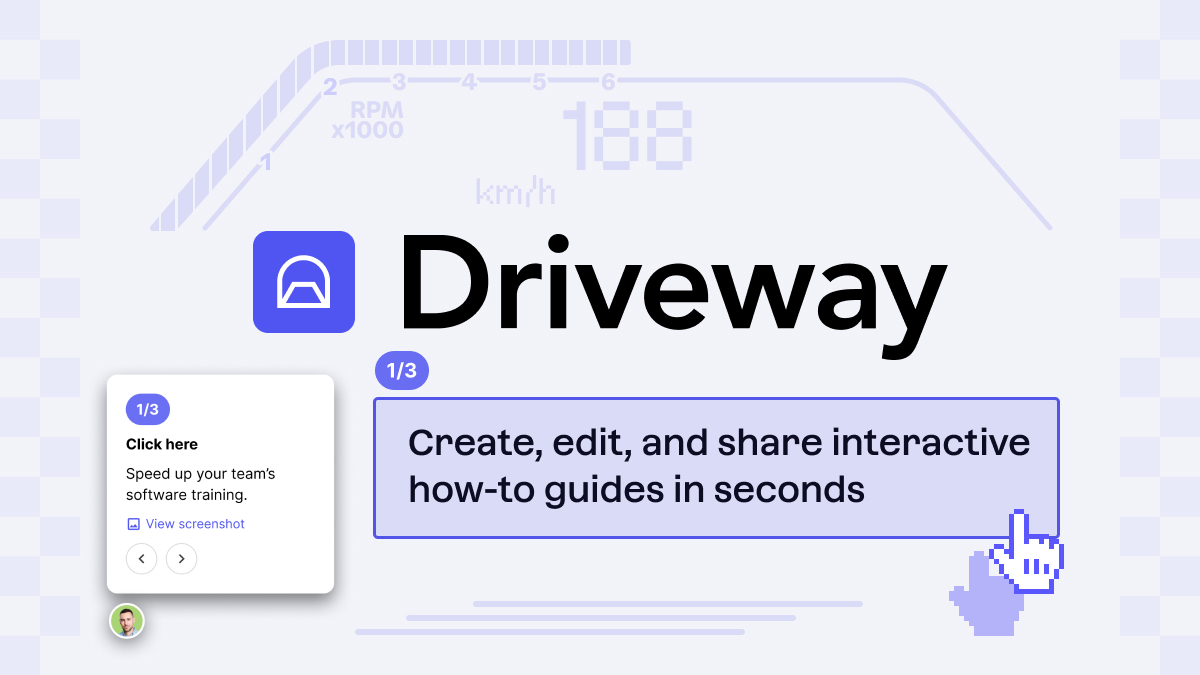
Visit this interactive Driveway demo of how a simple Make.com scenario works.
Airtable: Your Automation Backbone
Throughout this series, we'll leverage Airtable as the central hub for your automation ecosystem. Here's why Airtable makes the perfect automation backbone:
Centralized Data Management
Airtable serves as your single source of truth, storing all critical business data in organized, relational databases. This centralization ensures consistency across all your automated workflows.
Real-time Synchronization
Make.com's Airtable integration supports real-time triggers, meaning your automations respond instantly when data changes. This bidirectional sync keeps all your tools perfectly aligned.
Flexible Data Structure
Airtable's flexible field types—from simple text to complex formulas and linked records—provide the data richness needed for sophisticated automations. You can store everything from customer information to project statuses in formats that Make.com can easily process.
Visual Data Management
Airtable's intuitive interface makes it easy to monitor and manage the data flowing through your automations. You can quickly spot issues, update records, and track automation performance.
If you missed out on our recent Airtable Mastery series, don't worry, you can catch up on them over on the Airtable Mastery series page.
Getting Started with Make.com
Ready to build your first automation? Let's set up your Make.com environment:
Step 1: Create Your Make.com Account
Visit Make.com and sign up for a free account. The free tier includes 1,000 operations per month—perfect for getting started and testing your first automations.
Step 2: Explore the Scenario Builder
Once logged in, click "Create a new scenario" to access Make.com's visual workflow builder. Take a moment to familiarize yourself with the interface—you'll see a clean canvas where you'll build your automation.
Step 3: Connect Your Airtable Account
Before building workflows, you'll need to connect your Airtable account to Make.com. This creates a secure connection that allows Make.com to read from and write to your Airtable bases.
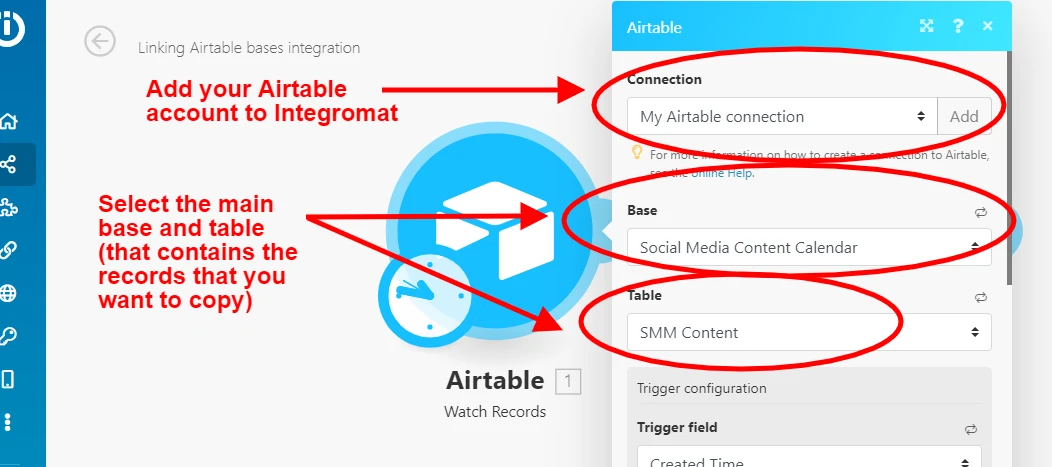
Building Your First Automation: Contact Synchronization Workflow
Now for the exciting part—building your first automation! We'll create a workflow that automatically synchronizes new contacts between Airtable and Slack.
The Workflow Overview
Our automation will:
- Monitor Airtable for new contact records
- Send a notification to Slack
- Update the contact's status in Airtable
Step 1: Set Up the Airtable Trigger
- In your new scenario, click the "+" button to add your first module
- Search for and select "Airtable"
- Choose "Watch Records" as your trigger
- Connect your Airtable account and select your contacts base
- Configure the trigger to monitor for new records
Step 2: Add the Slack Notification
- Add another module and select "Slack"
- Choose "Create a Message"
- Connect your Slack account
- Select your desired channel
- Create a message template that includes the new contact's information
Step 3: Update Airtable Status
- Add a final Airtable module
- Choose "Update a Record"
- Map the record ID from the original trigger
- Set a status field to "Processed" or "Synced"
Step 4: Configure Data Mapping
For each module, carefully map the data fields to ensure information flows correctly between your apps. Use Make.com's mapping interface to select the appropriate fields from previous modules.
Testing and Monitoring Your Automation
Before activating your automation, thorough testing is essential:
Run a Test
Use Make.com's "Run once" feature to test your scenario with real data. This allows you to see exactly how data flows through each module and identify any issues.
Check the Execution Log
Make.com provides detailed execution logs showing exactly what happened during each run. Review these logs to ensure your automation is working as expected.
Monitor Performance
Once activated, regularly check your scenario's performance through Make.com's monitoring dashboard. Look for failed executions and optimize your workflow based on real usage patterns.
Next Steps in Your Automation Journey
Congratulations! You've built your first Make.com automation and taken the first step toward operational efficiency. This simple contact synchronization workflow demonstrates the power of visual automation and sets the foundation for more complex workflows.
In our next post, "Mastering Data Flows Between Airtable and Business Apps," we'll explore advanced techniques like iterators for batch processing and router logic for conditional workflows. You'll learn how to handle complex data scenarios and build more sophisticated automations that adapt to different business conditions.
The Bottom Line
Spreadsheets revolutionized business in the 1980s, but today's digital operations demand more sophisticated, connected data management. Make.com provides the perfect bridge—automation power with visual simplicity.
Whether you're a freelancer juggling clients, a creator managing your content pipeline, or a business owner streamlining operations, Make.com offers a transformative approach to organizing your business workflows.
Ready to graduate from manual processes and experience Make.com's power? If you haven't already, sign up for Make.com today using our link Join us next time as we explore advanced data flow techniques.
This post is part of the StructLabs.io Make.com Automation Mastery series, designed to help digital professionals build powerful, integrated automations using Make.com and Airtable.
Affiliate Disclaimer: This article contains affiliate links. If you sign up for Make.com through our link, StructLabs.io may earn a commission at no extra cost to you.
AI Disclosure: This article was drafted with the assistance of an AI model.
Images and animations taken from the Make.com website and Make.com community website.